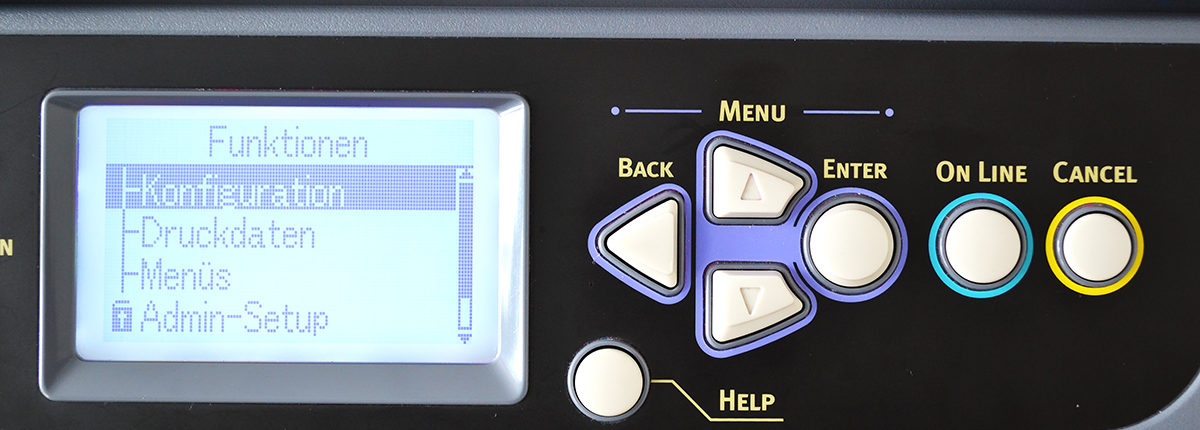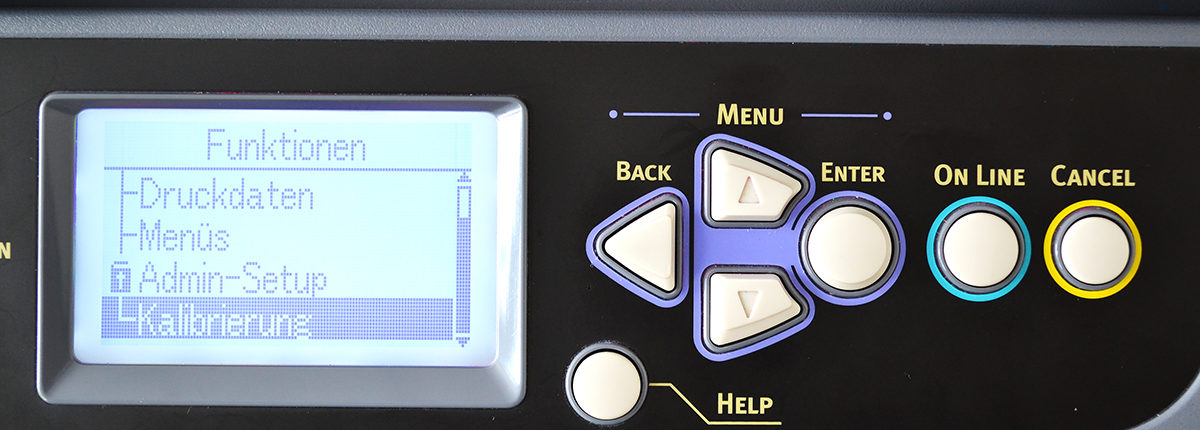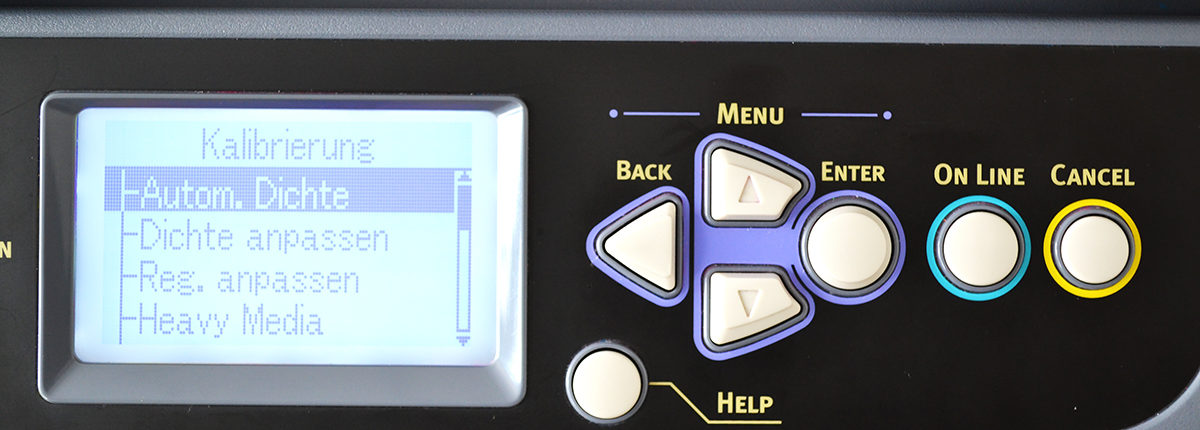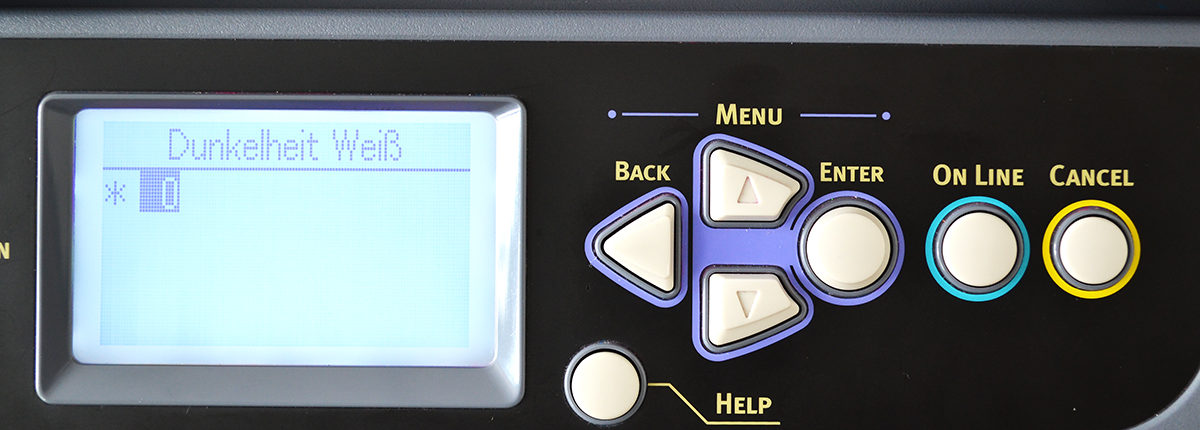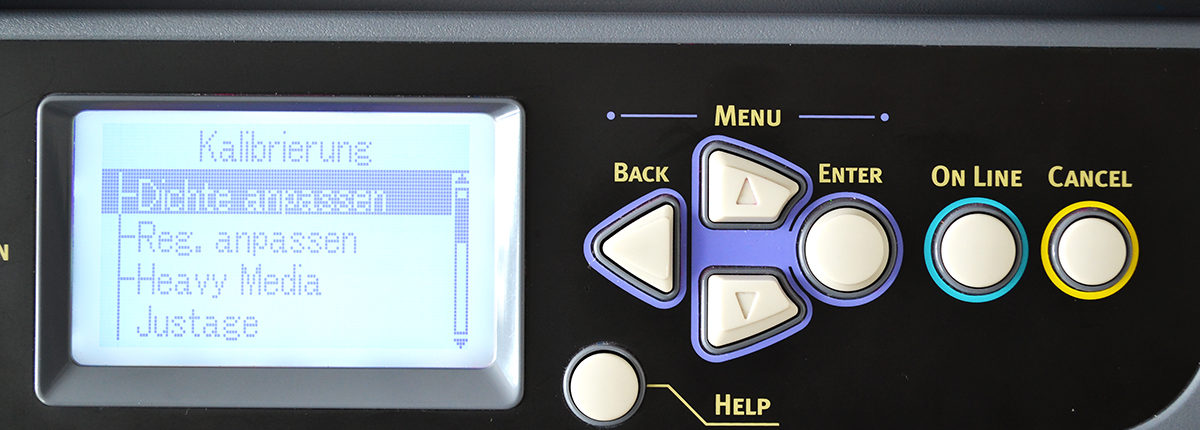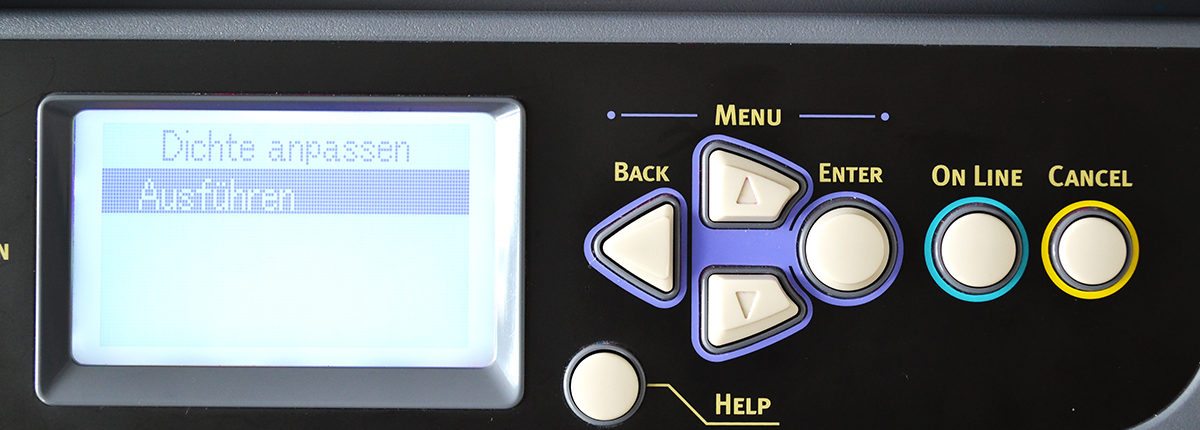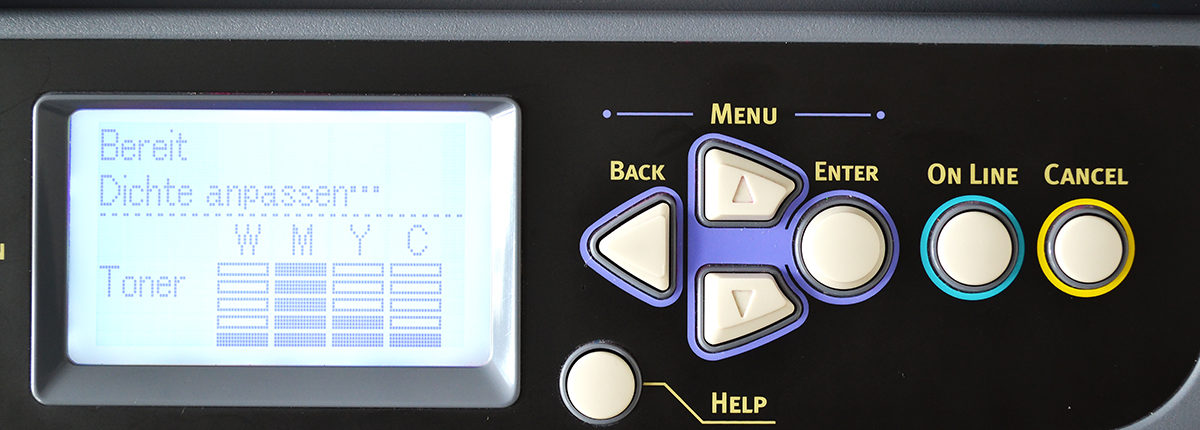OKI White Toner Printers
Knowing how to change the OKI White Toner Density settings can be the difference between a successful transfer or one one that saves you toner.
OKI Pro9420WT
How to change the OKI Pro9420WT White Toner Density Settings to +3 or -3
Follow the steps below in order to change the OKI White Toner laser printers White Toner density value. The factory setting is set to “0”, but you can increase the Density of white to “+3” or decrease the White Toner density to “-3”.
Using a value of “+3” White Toner density is perfect for using the FOREVER Multi-Trans media for Hard surface transfers. Using a value of “-3” is best used with the FOREVER Laser-Dark (No-Cut) LowTemp or the FOREVER Laser-Light (No-Cut) transfer media.
1. Press MENU
2. Press UP or DOWN until you see CALIBRATION
3. Press ENTER
4. Press UP or DOWN until you see WHITE DENSITY
5. Press ENTER
6. Press UP or DOWN until you reach a value of +3 or -3
7. Press ENTER to activate to change.
8. Press BACK
9. Press UP or DOWN until you see ADJUST DENSITY
10. Press ENTER
11. Press EXECUTE
Note: The printer will adjust the current density settings to match the new changes which we just made.